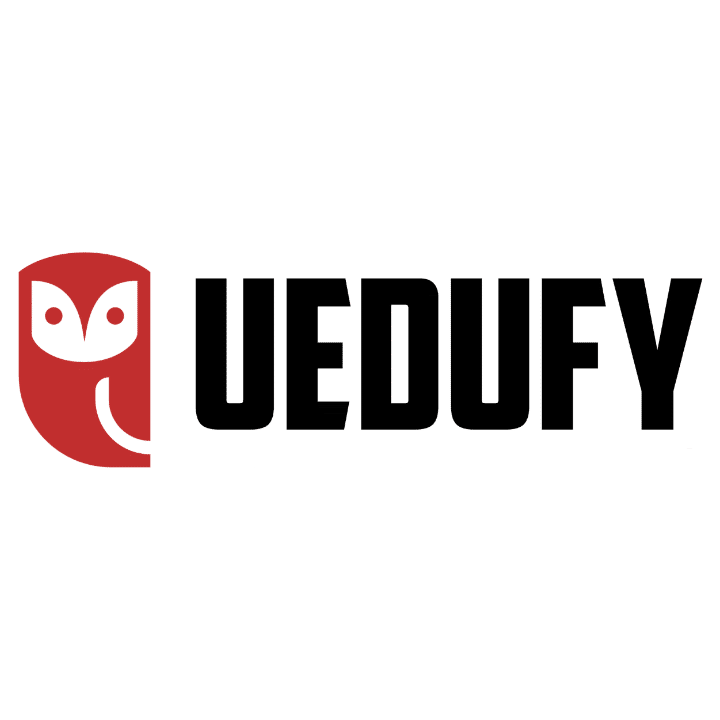In this article, we will learn how to add data analysis in Excel to both Windows and macOS operating systems.
Plan to use Excel for more complex statistical analysis such as t-test, z-test, correlation, or regression. The Data Analysis ToolPak will provide the appropriate statistical macros to focus more on interpreting results and less on meticulous Excel calculus.
The Data Analysis ToolPak is not automatically loaded to Microsoft Excel and other older versions but is available as an add-in and can be installed with just a few clicks within the Excel interface – as you will see in a moment.
How to add Data Analysis in Excel on Windows
First, we must open Excel, navigate to the Data tab, and check if the Data Analysis section is present. If not, proceed with the following steps to install Data Analysis Toolpak in Excel.
1. On the top bar, click on File, then select Options.
2. Select Add-ins from the left navigation tab in the Excel Options window. On the View and Manage Microsoft Office Add-ins window, select Analysis ToolPak (which should be listed under Inactive Application Add-ins). Click the Go button.
3. Select the Analysis ToolPak checkbox in the Add-ins window and click OK.
4. Finally, navigate to the Data tab in Excel and check the newly added Analysis section. The Data Analysis tool should now be listed there.
How to add Data Analysis in Excel on MAC
Installing the Data Analysis ToolPak Add-in in Excel on a Mac computer is straightforward like Microsoft Excel on a PC.
1. Go to the Data tab in Excel and click on the Analysis Tools icon to open the Add-ins window.
Alternatively, you can access the Add-ins window by navigating to Tools in Excel’s top menu and selecting Excel Add-ins.
2. Select the Analysis ToolPak checkbox on the Add-ins window and click the OK button.
3. The Data Analysis tool should now be available on the Excel Data tab.
How To Remove Data Analysis in Excel
To remove Data Analysis ToolPak in Excel, navigate to the Add-ins window [on PC: File Options Add-ins Go; on MAC: Tools Add-ins], unselect the Analysis ToolPak checkbox, and click the OK button.