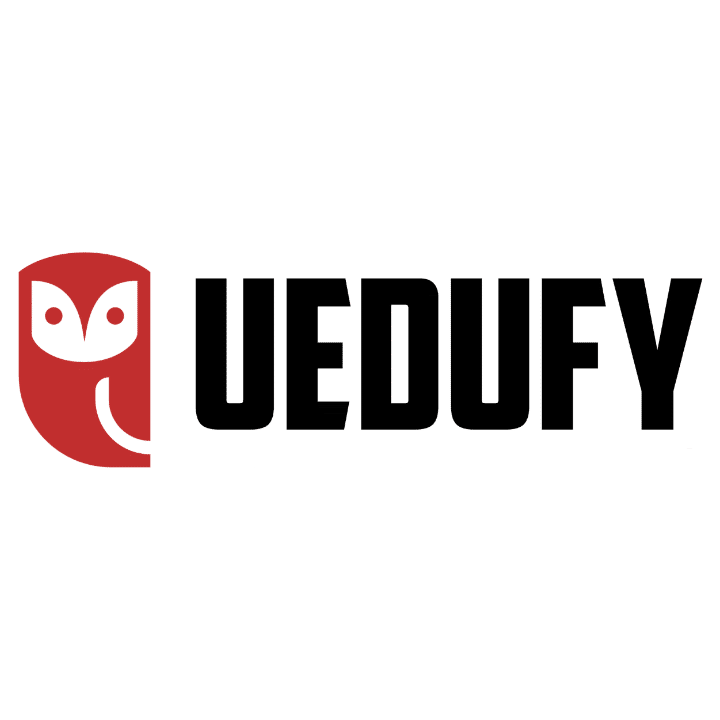Welcome back to another exciting adventure in the world of numbers and pre-statistics. Today, we’re going to learn how to round numbers to X decimal places effortlessly.
Lesson Outcome:
By the end of this lesson, you should be able to:
- Understand the concept of rounding numbers to X decimal places
- Identify the target decimal place and rounding helper in a given number
- Round numbers manually to X decimal places using a step-by-step process
- Apply rounding in real-life situations such as finances, measurements, cooking, data analysis, and weather forecasts
- Use Excel’s ROUND, ROUNDDOWN, ROUNDUP, and MROUND functions to round numbers to X decimal places
- Round numbers to X decimal places in R using the
round()function - Recognize the importance and practical applications of rounding numbers in statistics.
So, get a cup of coffee or tea, and let’s get started!
How To Round Decimal Numbers Manually
You know that feeling when you’re in the middle of a math problem, and you’ve got this long, never-ending number that you just don’t know how to deal with?
Well, worry not, dear friends, because today we’ll learn how to round those pesky numbers to your desired decimal places. It’s super simple, and we’ve got your back!
Step 1: Identify the Target Decimal Place
To kick things off, let’s get our rounding game on point. The first step is to identify the decimal place you want to round your number to.
Let’s say you’ve got the number 3.14159 and want to round it to 3 decimal places. In this case, the decimal target place is the third digit after the decimal point, which is 1.
Step 2: Find the Rounding Helper
Next up, we’re going to find our rounding helper. The rounding helper is the digit right after the target decimal place. So, in our example, the rounding helper is the fourth digit after the decimal point, which is 5.
Step 3: Round ’em Up (or Down)
Now that we’ve got our rounding helper, it’s time to work some magic. If the rounding helper is 5 or greater, round the target decimal place up by 1.
If the rounding helper is less than 5, keep the target decimal place as is. In our example, the rounding helper is 5, so we round the target decimal place (1) up to 2. Voila! Our rounded number is 3.142.
Example Time: Rounding Numbers Manually to Different Decimal Places
Let’s put our newfound rounding skills to the test with some examples:
- Round 87.65239 to 2 decimal places: Target Decimal Place: 6 Rounding Helper: 5 Rounded Number: 87.65
- Round 0.0098347 to 4 decimal places: Target Decimal Place: 8 Rounding Helper: 3 Rounded Number: 0.0098
- Round 145.0007 to 1 decimal place: Target Decimal Place: 0 Rounding Helper: 0 Rounded Number: 145.0
See? Rounding numbers to X decimal places is a breeze! Just follow the steps above, and you’ll be a rounding master in no time.
How To Round Numbers in Excel
Excel makes rounding to X decimal places a breeze with its built-in ROUND function. Here’s how you can use it:
Step 1: Open Excel and Enter Your Data
Fire up Excel and input the numbers you want to round in individual cells. For example, let’s say you have the number 123.456789 in cell A1 and want to round it to 3 decimal places.
Step 2: Use the ROUND Function
Click on an empty cell where you want the rounded result to be displayed. In this example, let’s use cell B1.
Type the following formula in cell B1:
=ROUND(A1, 3)
NOTE: A1 refers to the cell with the original number (123.456789), and 3 is the number of decimal places you want to round to.
Step 3: Press Enter and Voila!
Press Enter, and the formula will round the number in cell A1 to 3 decimal places. In our example, cell B1 will now display the rounded number of 123.457.
Bonus: Other Excel Rounding Functions
Excel also offers a few other rounding functions that can be helpful in different situations:
ROUNDDOWN: This function always rounds the number down to the specified decimal places, regardless of the rounding helper. For example,=ROUNDDOWN(A1, 3)would give you 123.456.ROUNDUP: This function always rounds the number up to the specified decimal places, regardless of the rounding helper. For example,=ROUNDUP(A1, 3)would give you 123.457.MROUND: This function rounds a number to the nearest multiple of another number. For example,=MROUND(A1, 0.05)would round 123.456789 to the nearest multiple of 0.05, which is 123.45.
Now you’re all set to round numbers to X-decimal places in Excel like a pro!
How To Round Numbers in R
Finally, let’s take a look at how to round numbers to X decimal places in R:
Step 1: Create or Load Your Data
First, could you create a variable or a vector containing the numbers you want to round? For example, let’s say you have the number 123.456789:
my_number <- 123.456789
Or, if you have multiple numbers, create a vector:
my_numbers <- c(123.456789, 987.654321, 246.802468)
Step 2: Use the round() Function
Use the round() function to round your number or vector of numbers to the desired decimal places. The round() function takes two arguments: the number (or vector) to be rounded and the number of decimal places to round to.
For a single number:
rounded_number <- round(my_number, 3)For a vector of numbers:
rounded_numbers <- round(my_numbers, 3)In both examples, we’re rounding to 3 decimal places.
Step 3: Check the Result
Now you can check your rounded number(s) by printing the result:
For a single number:
print(rounded_number)For a vector of numbers:
print(rounded_numbers)For our examples, you’ll get the following output:
- For the single number (rounded to 3 decimal places):
123.457
- For the vector of numbers (rounded to 3 decimal places):
123.457 987.654 246.802
And that’s it! Now you know how to round numbers to X decimal places in R using the round() function.
Why Rounding Numbers is Important in Statistics?
Knowing how to round numbers is important in statistics for several reasons:
- Simplification: Statistical data often involves large datasets with numbers carrying multiple decimal places. Rounding these numbers simplifies the data, making it easier to understand, interpret, and communicate.
- Reducing Errors: When performing calculations with long decimal numbers, rounding can help reduce errors that may arise from using too many decimal places. This, in turn, increases the accuracy and reliability of the statistical analysis.
- Precision Control: In statistics, it’s essential to control the level of precision to ensure meaningful results. Rounding numbers to an appropriate number of decimal places helps maintain a balance between accuracy and practicality, preventing misleading conclusions or overemphasis on minor differences.
- Data Presentation: Rounding numbers makes it easier to present statistical findings in tables, graphs, and charts. Clear and concise data presentation is critical for effectively conveying information to a wider audience, including non-experts.
- Standardization: Rounding is crucial for maintaining consistency across different datasets or when comparing results from various studies. Standardizing the number of decimal places used in reporting statistical data helps ensure that comparisons are valid and meaningful.
Round numbers is essential in statistics for simplifying data, reducing errors, controlling precision, improving data presentation, and maintaining standardization. It helps make statistical analyses more accurate, reliable, and accessible to a broader audience.
Wrapping Up
In conclusion, rounding numbers to X decimal places is an essential skill that simplifies calculations and makes it easier to understand and communicate numerical information. We’ve covered the manual process of rounding numbers and explored various real-life situations where rounding comes in handy.
Additionally, we’ve learned how to round numbers to X decimal places using Excel and R, two powerful tools for data analysis and manipulation. With this knowledge, you can tackle any rounding challenge, making your mathematical and data-driven tasks more efficient and comprehensible. Happy rounding!